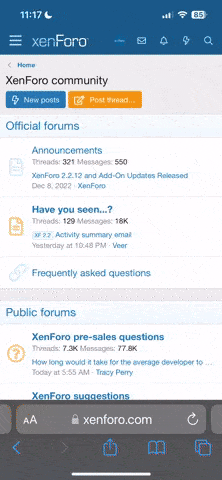D
Deleted member 36435
Guest
The problem - Tell us exactly what is happening. Any error messages and/or pictures are useful.
How to reproduce the problem - Tell us what you do you to make the issue appear.
Your computer specifications - What hardware is in your PC or what brand and model is it.
Your operating system - Windows 7? Ubuntu? Mac OSX? What are you using. 32bit or 64bit if you know that.
Your web browser - Is it an issue like you can't play a YouTube video?
What other programs you run - Maybe it's 2 programs interfering with each other
Your antivirus - These can cause a lot of issues
If the issue has happened before
Things you can do to help yourself before asking us:
Google
Reinstalling the program
Updating your drivers
Restarting your computer
-
If there is anything else that should be added let me know.
How to reproduce the problem - Tell us what you do you to make the issue appear.
Your computer specifications - What hardware is in your PC or what brand and model is it.
Your operating system - Windows 7? Ubuntu? Mac OSX? What are you using. 32bit or 64bit if you know that.
Your web browser - Is it an issue like you can't play a YouTube video?
What other programs you run - Maybe it's 2 programs interfering with each other
Your antivirus - These can cause a lot of issues
If the issue has happened before
Things you can do to help yourself before asking us:
Reinstalling the program
Updating your drivers
Restarting your computer
-
If there is anything else that should be added let me know.