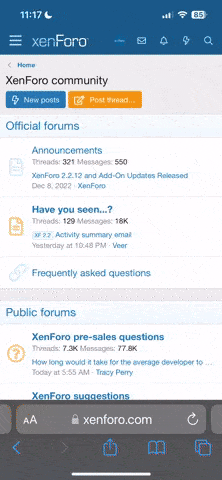Ok... so basically I need some help with my laptop and I know very little about computers and I'm hoping someone here will know something that can help...
Every time I tried to save a file, open certain files, or download a file, I was getting this message: 'The disk structure is corrupted and unreadable'. It's stopped doing it now, but it scared the shit out of me. I googled lots of things and all of it told me to reboot, but I'm too scared to do that in case my computer won't turn on again. So I've compressed all my important files into a .rar and want to put it somewhere before I try, but it's like 6GB and I can't find a place to upload it :c Well, I'd rather back up, buuut:
I do have a portable hard drive, and a few USBs, but my computer won't recognise them. It makes a sound when they are plugged in, not the normal do-DUP sound but this weird low dun-dun-dun sound. It makes the normal sound when I unplug them, though. But, they won't show up on My Computer and in Device Manager they have a yellow triangle sign.
(Some programs still won't open either, including my webcam program and itunes. I've tried to update iTunes but it keeps failing)
Maybe all of this is a waste of time anyway. I just don't want to reboot before I can save stuff because I'm scared.
I'm defragging right now but is there anything else I could do?
I'm on a 2.5 year old Toshiba laptop, OS is Windows Vista Home Edition, I use Google Chrome... my virus protections are Windows Security Essentials and I also have superantispyware but I think that's a bit different. I don't know much else about my computer, sorry...
um
if you can't help me and wasted your time reading this, i'm sorry, have a song
Every time I tried to save a file, open certain files, or download a file, I was getting this message: 'The disk structure is corrupted and unreadable'. It's stopped doing it now, but it scared the shit out of me. I googled lots of things and all of it told me to reboot, but I'm too scared to do that in case my computer won't turn on again. So I've compressed all my important files into a .rar and want to put it somewhere before I try, but it's like 6GB and I can't find a place to upload it :c Well, I'd rather back up, buuut:
I do have a portable hard drive, and a few USBs, but my computer won't recognise them. It makes a sound when they are plugged in, not the normal do-DUP sound but this weird low dun-dun-dun sound. It makes the normal sound when I unplug them, though. But, they won't show up on My Computer and in Device Manager they have a yellow triangle sign.
(Some programs still won't open either, including my webcam program and itunes. I've tried to update iTunes but it keeps failing)
Maybe all of this is a waste of time anyway. I just don't want to reboot before I can save stuff because I'm scared.
I'm defragging right now but is there anything else I could do?
I'm on a 2.5 year old Toshiba laptop, OS is Windows Vista Home Edition, I use Google Chrome... my virus protections are Windows Security Essentials and I also have superantispyware but I think that's a bit different. I don't know much else about my computer, sorry...
um
if you can't help me and wasted your time reading this, i'm sorry, have a song